It’s an incredible, but busy, time to be a video creator. These days, everyone wants a video to tell their story, showcase their event or bring to life something new or special. It’s clear videos are the ways viewers enjoy consuming content. In 2018, the number of digital video viewers in the United States amounted to 228.8 million viewers. This figure was projected to reach 248.9 million U.S. video viewers in 2022, according to research from statista.com.
Viewers have a voracious appetite for video content consuming about 19 hours of online videos per week – according to a 2021 study from the animated video production company, Wyzowl – an 8.5 hour increase per week since 2018. To meet the demand, businesses have made video creation a clear priority with 92% of marketers valuing videos as an important part of their strategy.
At Duke, content creators have experienced an increased desire for videos as they receive frequent requests for video production work to highlight programs, research and new initiatives.
Before getting started on producing a video, it’s important to determine the message you want to share, which will guide what type of video you should create. When you are considering what type of video would best fit your project, it’s important to consider several key factors including the reason a video is needed, the target audience, your production resources (videographers and editors), your budget and the project timeline. There are numerous video production options to consider depending on your overall goals.
| MESSAGE | MEDIUM |
|---|---|
| Join our program | Ad or Profile |
| See our work | Raw video or highlight video of best imagery |
| Hear our story | Documentary or vlog |
| Participate with us | Live video or “How to” videos |
| Consider our idea | News style video |
| Get to know us | Interview or Brand/Marketing Video |
| Learn this information | Animation or animated explainers |
| NAME | DESCRIPTION | EXAMPLE |
|---|---|---|
| Brand/Marketing video | Highly produced video giving a broad overview of a strategic program, value or vision | QuadEx, Values, Founders’ Day |
| Profile | Focused storytelling on person, project, research, course | Journey into Evolutionary Anthropology, Meet the Faculty Fellows | Shani B. Daily |
| Event coverage | Highlights of an event including cinematic footage and natural sound | Sights and Sounds of Commencement |
| Commercial | An extremely short video designed to inform viewers about a major initiative, or highlight a program, in an engaging manner | 30-Second Spot |
| Duke voices | A collection of voices strung together on a given topic | What I love about Duke, Register and Vote |
| Produced interview | A highlighy produced discussion with two or more subjects that includes multiple camera angles and footage to illustrate points | Climate Commitment Conversation |
| Enhanced online discussions | Enhance a recorded video discussion by adding a background | Talking Climate with John Kerry |
| Edutainment | Educational videos that inform and/or teach the viewers | Quick learner, Why do you study that? |
| Documentary | A long form video providing an indepth look at a person, place, idea or subject matter | Duke Forest, 3D Hearts |
| Quick Learner | Animated explainer that brings to life a subject that’s difficult to understand | Climate Change: What Can We Do? |
| Why Do You Study That? | In this series, scientists explain why their field of study is not only serious but important to the big picture | Why Do You Study That? Glass. |
Video Production
When launching a video project, it’s crucial to consider who will be producing the video. That decision should be based on filming and editing resources, project timeline and budget.
At Duke, there are two key options for producing a video:
- Do it yourself, which includes:
- Planning video concept
- Filming interview(s)
- Filming footage
- Gathering additional assets for your video such as photos and footage from Duke’s content library
- Edit video together
- Once completed, share on video distribution platform with video thumbnail, captions
- Hire someone to help you produce the video such as:
- Individual freelancer: Typically a more budget-friendly option. An individual will serve as the videographer and video editor and create your video from start to finish.
- Agency: Typically far more expensive. An agency offers a team of people who produce your video. Working with an agency typically yields a video with a higher production value as agencies have more resources available including video equipment and post-production editing resources.
Production Logistics
Whether hiring someone or producing a video yourself, there are key logistics that need to be addressed at the onset of any video project. Once you select what kind of video you will produce, you will want to consider these factors before any filming or editing actually begins:
- Interview location: Where should interviews take place? When selecting an interview location, you’ll want to consider a couple location options. When making your selection, you’ll want to scout the locations to determine which spot will be best. When scouting, it’s important to consider lighting and noise at the time of day you will be filming. At Duke, it’s best to work with communications colleagues to reserve various spaces you plan to use for your interviews. A couple options to consider include:
- Studio: Clean background with flattering lighting
- On site: A location that complements the story you’re telling. For example, if you’re highlighting ground breaking research, an ideal interview location may be in the field or lab where the research was conducted. If you’re showcasing a new program for students, an ideal interview location may be a quiet area on Abele Quad where student foot traffic can be seen in the background.
- Interview Subjects: Who should be in your video? It is ideal to have several subjects bringing different perspectives to light. In most cases, it’s best to keep the number of interview subjects at a minimum because you want to avoid having different subjects saying the same things. For example, if you’re highlighting a unique classroom learning opportunity, the faculty member could provide insight on why students are learning in a new and different way and a student could explain what the experience is like and how it leaves a lasting impact.
- Interview shooting style: Before going into the interview, consider how you want your subject to appear on camera.
- Are they looking straight into the lens or slightly off camera as you interview them?
- Is it a tight, medium or wide shot?
- Do you need one camera or two to capture various angles?
- What does the background look like? Shallow depth of field is a popular style among videographers where the background behind the interview subject is out of focus.
- Footage and additional assets: In addition to your interview, your video should include different elements that bring concepts to life including:
- Footage captured that directly relates to the story.
- Stock imagery provided by Duke or others. Webdam and Duke Archives is a good starting point for this imagery.
- Graphics
- Animations
- Duke branding: Video graphics (see “Video Branding Resources” below) should be applied to all Duke video to provide a consistent look and feel.
- Editing: After capturing your interviews and gathering all the assets that will appear in your video, the video must be edited together.
- Transcribing the interview(s): Typically your interviews will be far longer than what actually appears in your piece. Many videographers and producers will transcribe their interviews to guide them in weaving together a script that tells a story featuring the best sound bites and complimentary imagery. Premiere Pro, rev.com, otter.ai are some options to consider to create a transcript for you without having to type out your interview word for word.
- Editing platform: If you’re going to be doing a lot of video editing, you’ll likely want to invest in first-class editing technology like Adobe Premiere Pro or Apple Final Cut. Many video creators often argue over which editing system they prefer. Duke offers a discount on Premiere Pro software, which is why many communicators prefer it. For a less frequent video editor, Canva or iMovie are tools to consider.
Project Organization
To keep video projects organized in a uniform fashion across Duke, content creators should make an effort to name and organize projects in a similar fashion.
- Project naming conventions are aimed at keeping video projects well organized and ensuring others in your department, or another department, will know how to find and identify your project. The preferred way to name the project using the “dated naming convention” is name your folder with a digit date followed by a short description. It’s best to list the date by year, month and date, “YYYYMMDD” followed by a general description. Use all lower case letters and underscores between the date and words.
- Example: “20220504_chapel_spring”
- For proper names descriptions, always place last name first, for example: “20220504_doe_jane
- Organize assets to make it easy for you or others to find different elements of your video project. Having a solid folder structure for various assets will be especially helpful for large video projects. The multimedia team in University Communications has used the folder structure below since 2019 and has found it very effective.

Video Branding Guidelines
Each video produced at Duke should maintain a level of consistency when it comes to fonts, colors and video graphics. Maintaining a sense of branding is key to maintaining credibility with our audience.
When it comes to Duke’s branding elements, there’s a wide array of selections, but be sure to use these approved options:
- Fonts
- Colors
- Video graphics compatible for Premiere Pro and Final Cut software programs. A combination of graphics in the package should be used on every Duke video including video introductions, a video outro, lower thirds, a text overlay and watermark. Guidance on how to use each graphic element can be found in “Video Branding Resources” below.
Additional Key Components
When preparing to share your video, there are two final components to create to accompany your piece. It is crucial to create captions to accompany your video. It’s also recommended to create a video thumbnail designed to catch the viewer’s eye and make them want to watch your video.
- Captions: Video captioning offers viewers the text version of the spoken words and non-speech elements that appear in a video. Video captions make your videos more accessible to individuals with auditory challenges. Captions also allow viewers to access your content in locations where audio playback is not an option. The American with Disabilities Act and Rehabilitation Act protects the civil rights of people with disabilities by requiring all federal entities and organizations that receive federal funding to make accommodations for equal access. That means most higher education institutions like Duke must provide captioning for recorded lectures, online courses, class materials, and other video content.
Some video publishing platforms and video editing software offer automated speech-to-text conversion technology which generate captions that are 60-80% accurate which is not acceptable to satisfy captioning requirements. However, these services will allow users to manually edit the text to create perfect captions. Both YouTube and Premiere Pro offer the automated machine captioning with human correction at no additional cost.
For longer videos or projects that may be under tight deadlines, there are fee-based captioning services that can caption videos quickly and efficiently. Duke-vetted captioning resources can be found here.
- Thumbnail: Similar to a book cover, the video thumbnail should peek the viewer’s interest and get them interested in watching a video. You can custom create a video thumbnail using software Photoshop. Alternatively, graphic design platforms like Canva offer video thumbnail templates or custom design options. Duke video creators should include the following components on all Duke thumbnail:
- Compelling image aimed at catching the viewer’s attention.
- Short, catchy headline that summarizes the video. Be sure to keep text short so viewers can read it on first glance.
- Duke wordmark placed near one of the four corners. The usage of the wordmark is designed to drive home the fact that the video is about a Duke event or subject matter related to Duke, which is not always conveyed through the image or video title.
Video Hosting Platforms
When you are ready to showcase your video, you will need to upload it to a video hosting platform. Viewers can visit the hosting platform to watch your video or you can use the link or embed code produced through the platform to distribute the video. At Duke, we often use the link or embed code to showcase videos on Duke Today, websites, digital newsletters and other channels.
YouTube is the most well-known example of a video hosting platform but there are other platforms, like Vimeo or Facebook, that have their own advantages. There are different reasons to select a hosting site including audience reach, analytics, video player quality, built-in editing and review tools. In University Communications, YouTube and Vimeo are most commonly used.
Utilizing YouTube as a Hosting Platform
Pros: YouTube has a much larger audience compared to any other video hosting platform with roughly two billion users and counting watching about a billion videos daily. YouTube offers a superior search engine optimization traffic potential meaning the average person may have better luck finding your video on YouTube if they’re searching on the platform itself or elsewhere. Factors including compelling thumbnails and video descriptions can all play a role in making your videos more visible through the YouTube platform. YouTube is also free to use and places no limits on the amount or size of video uploads.
Cons: Many professional video creators turn to YouTube because of its monetization platform allows creators to generate revenue from their videos. At Duke, we create videos to educate, inform and entertain our audience. We do not generate additional revenue from our video work.
For the average user, YouTube can be distracting as it is structured to lure viewers to watch dozens of different videos aside from the one you want them to watch. Another issue– unless viewers are extremely familiar with YouTube settings, the video player auto-defaults to playing the video in low-quality format.
Another downside to using YouTube is that anytime a creator needs to make a change to a video, a new upload is required which creates a new link. Subsequently, the analytics, including video views, associated with the initial link will be lost.
Best Uses: At Duke, it’s best practice to use YouTube as a hosting platform for sharing videos under the following circumstances:
- Part of an ongoing series or are similar in topic where they can be grouped together in a playlist. The benefit of the playlists is they make it easy for viewers to watch the type of content they want to watch. Playlists also will be found in YouTube search results which helps grow your channel and audience. In addition to playlists, creators can also utilize end screens to steer viewers to similar videos or playlists for them to watch. Due to the large built-in audience and ability to group similar content, YouTube is the idea platform to share high-priority informational messages from the University leaders.
- Hosting live events and premiering pre-produced videos or events. Both experiences are available at no cost. Creators can promote their live event or premiere in advance as YouTube offers a pre-event link and countdown clock. You can also upload promo trailer videos in advance of the event to help generate excitement. During the event, the audience can interact through chat as they watch the event.
Utilizing Vimeo as a Hosting Platform
Pros: Vimeo is preferred among many video creators because the platform is known for showcasing videos at the highest resolution possible and doesn’t have advertisements. The platform automatically selects the best quality video for each viewer’s playback environment which results in a viewing experience that can’t be beat.
Vimeo is also ideal for highlighting a single video that’s not part of a recurring series. There are fewer distractions on the Vimeo platform to contend with allowing the viewer to maintain focus on the content within the video. Overall, our content performs well on Vimeo since many of our views are web based and we aren’t trying to keep users on the platform.
Vimeo offers a review tool for Vimeo Pro members and higher which is ideal for gathering feedback and edit suggestions on a video. Within the review tool, reviewers can leave time-coded notes making the revision process smooth and efficient.
When video updates and changes are required, the initial video link remains the same which is a huge plus during both the review phase and once the video is widely shared. During the review phase, the review team can work from the same link and does not need to hunt down a new link for each round of edits. After a video is finished and shared broadly, unexpected but necessary additions or edits may occur. In these instances, it’s helpful that an editor can tweak the video and replace the video without the link changing. That means the video would automatically get updated wherever it’s embedded without taking additional steps to update embed code. An additional bonus is you don’t lose video performance stats when you replace the video.
Vimeo offers appealing live stream features including customizable branding features and numerous ways to interact with viewers before, during and after a live event.
Cons: Vimeo’s starter plan is free, but tapping into many of the platform’s more desirable features costs money and require purchasing an annual plan. Vimeo also doesn’t have the audience of YouTube where video viewership is much higher.
Best Uses: At Duke, it’s best practice to use Vimeo to showcase videos that are:
- particularly cinematic which may include documentary style stories, campus beauty montages and other videos captured with high quality 4K footage
- Standalone videos
- Videos that will require annual or other timely updates
Finishing Touches
After sharing your video, there are a few final steps video creators should take to attract viewers to a video. There are also archiving guidelines that will be useful in locating the video in the future and allowing other Duke content creators to reuse some of the content for your video.
Attracting viewers to video
After putting in all the work on the video you created, the goal is always to make sure viewers get to check it out. Depending on the hosting platform you select, there are various ways to amplify your content to the Duke community and other viewers.
- Amplifying your video on Youtube and Vimeo
- Thumbnail
- Video description
- Keywords
- Playlist or Showcase
- Work with department social team and others on your team on distribution:
- Share on social channels
- Share in newsletter
- Share on department website
- Distribute video to others around Duke who may be interested in promoting:
- Share with participants featured in the video for them to amplify
- Does your video feature people from different Schools, Units Departments around Duke? Share the link, video file, thumbnail and captions with those units for sharing on their channels
Archiving Guidelines for Video Projects
Every video project should be saved for future use in your department or in other areas across the University. Projects should not be archived on an external hard drive which can break or get lost. Instead consider archiving through a Duke OIT storage server established within your department. There are several components of each video project that should be archived:
- The exact video that was broadly shared.
- The video that was shared broadly with music and graphics removed. This is helpful for re-use purposes.
- Edit the best 40-60 seconds of b-roll from the video project. The b-roll should be archived along with your project piece.
- If the broll could be useful to other Duke communicators to use with their projects, share the b-roll with the Digital and Brand Strategy Team at disco@duke.edu to upload on Webdam. If sharing the broll for Webdam, be sure to include relevant information about the footage including a brief description of the imagery, relative capture date, who captured the imagery.
Video Branding Resources
The elements in Duke’s video graphics package will ensure all videos created on behalf of Duke convey a consistent look and feel. A combination of graphics in the package should be used on every Duke video including video introductions, a video outro, lower thirds, a text overlay and watermark. When selecting fonts and colors while creating the customizable graphics, users should adhere to the Duke Brand Guide.
There are two versions of the video graphics package which are designed for use with Premiere Pro and Final Cut Pro.
Video Introduction
The animated video introduction introduces your video. There are two options available.
Duke Introduction with background
This element includes an iconic aerial image of Duke, the Duke wordmark and wipes to reveal the video.
To use this element:
- Place the intro one layer above your video piece on your editing timeline.
- Extend your first video shot by about one second beneath the intro.
- Watch the start of you video to ensure there is no black between the intro and start of your piece. If there is, extend the first shot further to ensure a smooth transition.
- There’s no music with the introduction. Incorporate the music bed or audio track from your piece.
Recommended uses: Duke events, programs, courses, how to videos or any video that needs a Duke scene setter. This intro should be used with videos that will primarily have an external audience.
Duke Introduction with no background
This element is a transparent overlay that animates the Duke wordmark on and off screen.
To use this element:
- Import the “Duke Intro (no background).mogrt” into your Premiere Pro Essential Graphics. If you are using Final Cut Pro, install the graphics package using these detailed instructions.
- Place the mogrt overlay where you’d like it to appear towards the beginning of your video.
- The overlay color and length can be adjusted if needed. White or Duke blue (#012169) the preferred colors for the title.
- There’s no music with the overlay. Incorporate the music bed or audio track from your piece.
Recommended uses: Feature videos that begin with compelling visuals of campus, research or activity.
Video Outro
The animated video outro will end every video. This element wipes to close the piece and includes the text “This is Duke.”
To use this element:
- Place the outro one layer above your video piece on your editing timeline and make sure the outro lined up at the very end on your video.
- Extend the final video shot by one second beneath the outro.
- Watch the end of the video to ensure there’s no black between the end of the video and when the outro animates on screen. If there is, extend your final shot further until there is a smooth transition.
- There’s no music with the outro. Incorporate the music bed or audio track from your piece.
Lower Thirds/Name Supers
Customizable lower thirds complement the video introduction and outro with similar color, style and theme. When using the lower thirds, users will have the ability to add in the name and title of subjects who need to be identified in the video piece.
To use this element:
- Import the “Duke_LT_BG_left.mogrt” or “Duke_LT_BG_left.mogrt” into your Premiere Pro Essential Graphics. If you are using Final Cut Pro, install the graphics package using these detailed instructions.
- Place your lower third on the video layer above the subject in your timeline.
- Click once on the lower third on your timeline to customize within the Essential Graphics panel. You will have the ability to customize name, title, colors, and fonts. Only use Duke approved colors and fonts which can be found in the brand guide. We recommend using Open Sans, Lato or Garamond.
Text Box
A customizable text box allows users to add explain visuals appearing on screen. Depending on the length of the description, the text box can grow or shrink.
To use this element:
- Import the “Duke_text_callout.mogrt” into your Premiere Pro Essential Graphics. If you are using Final Cut Pro, install the graphics package using these detailed instructions.
- Place the Text Box lower third on the video layer above the subject in your timeline.
- Click once on the text box on your timeline to customize within the Essential Graphics panel. You will have the ability to add in your own text and adjust the opacity of the text box.
Recommended uses: Videos that have little to no narration, videos that require text to explain a certain visual on screen.
Wordmark
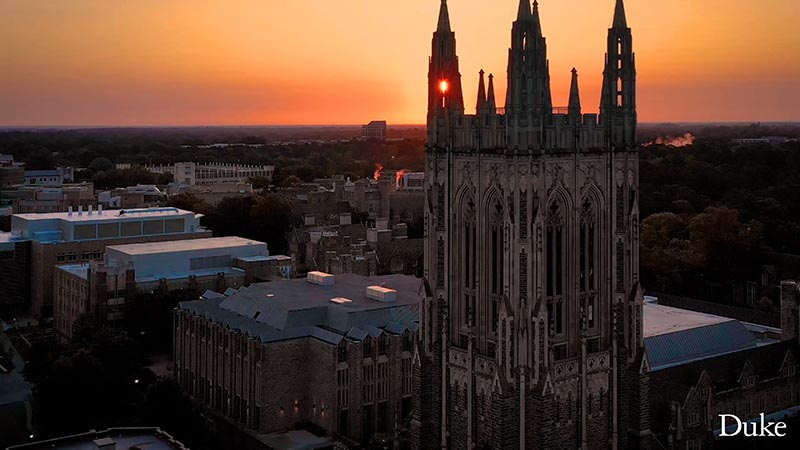
A small Duke wordmark should be placed in the lower right-hand corner of every Duke video.
To use:
- Import the “Duke watermark_small_corner.mogrt” into your project. If you are using Final Cut Pro, install the graphics package using these detailed instructions.
- Place the watermark above your video on your timeline and extend it across your entire video piece. Note- The graphic should be above your video layer but directly below your intro and outro.
